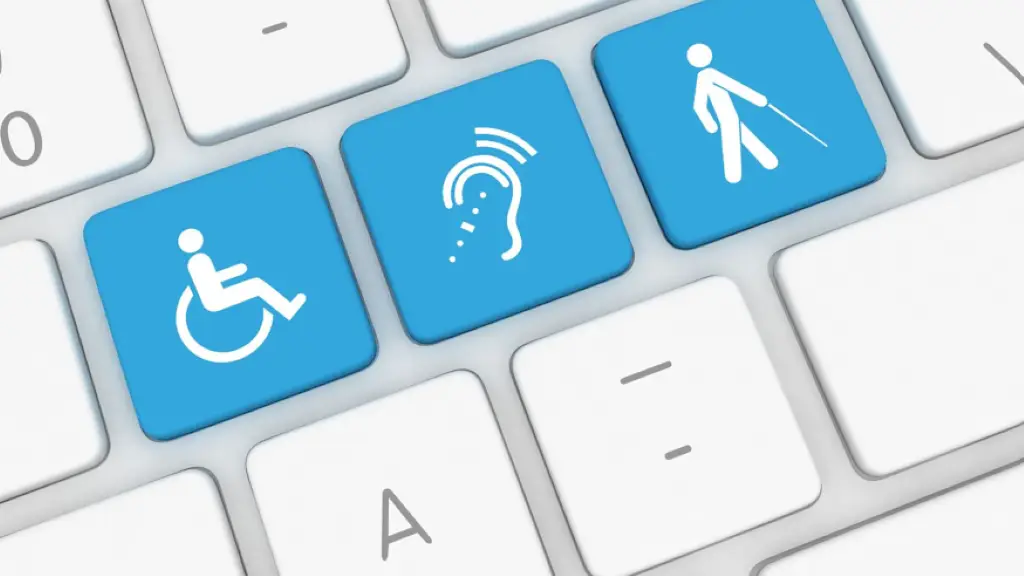Imagine building a stunning website…but half your audience cannot use it. Accessibility isn’t about aesthetics—it’s about fairness. A beautiful design that excludes is a broken design. So…is your design truly accessible?
Design, at its core, is about communication. Every website, app, or product interface is trying to tell a story or guide a user toward an action. But what happens when that story is only accessible to some and leaves others behind? Accessibility in design is not simply a matter of compliance—it is a matter of fairness, inclusion, and usability. When a design is accessible, it ensures that people of all abilities, including those with visual, auditory, motor, or cognitive impairments, can use it with ease.
Prioritize Accessibility—Be Inclusive
The checks we outline in this article—contrast, keyboard navigation, alt text, typography, and captions—demonstrate that accessibility is not a daunting technical hurdle. Rather, it is a series of thoughtful design decisions that can dramatically improve user experience.
Prioritizing accessibility means recognizing that good design serves everyone, not just the majority. By removing barriers—whether visual, auditory, or cognitive—you expand your reach and create experiences that welcome diverse users. Inclusivity, in turn, strengthens trust, loyalty, and the social impact of your design.
Make Your Design Accessible—Reap Multiple Benefits
- Inclusivity: You create equal opportunities for participation, ensuring your digital product can be used by people of all abilities.
- Legal Protection: Many countries enforce accessibility standards such as the Americans with Disabilities Act (ADA) or the Web Content Accessibility Guidelines (WCAG). Noncompliance can lead to lawsuits and penalties.
- Better Usability: Accessibility improvements often lead to clearer layouts, simpler navigation, and more flexible functionality, which benefit all users.
- Reputation: Companies that prioritize accessibility demonstrate social responsibility and earn goodwill from their audiences.
Ensure Your Design is Accessible
The good news is that you don’t need to overhaul your entire product to make meaningful improvements. Accessibility begins with small, deliberate steps that can transform the way people interact with your design.
Here are five simple checks you can do today to evaluate whether your design is truly accessible.
1. Check Color Contrast
One of the most common barriers to accessibility is poor color contrast. If the text on your website blends into the background or relies on subtle shading, it becomes unreadable for people with low vision, color blindness, or those trying to view the screen in bright sunlight.
A simple fix: ensure that your text and background have a strong contrast ratio. For normal text, the recommended ratio is at least 4.5:1; for larger text, 3:1 suffices. Tools such as WebAIM’s Contrast Checker make it easy to test your colors.
It’s important to remember that color should never be the sole carrier of meaning. For example, if error messages in a form are highlighted only in red, someone with red-green color blindness might completely miss them. Supplement color cues with text labels, icons, or other visual indicators. With this, you make your content more visible to everyone, not just those with perfect vision.
2. Test Keyboard Navigation
Not everyone can use a mouse, trackpad, or touchscreen. For many users with mobility impairments, the keyboard is the primary tool for navigating a digital environment. If your design cannot be accessed using the Tab, Enter, and Arrow keys, it excludes a significant number of people.
You can quickly test your site’s keyboard accessibility by putting your mouse aside and attempting to move through menus, buttons, and form fields using only the keyboard. Can you reach every interactive element? Is the focus indicator (usually a faint outline around links or buttons) visible as you tab through items? Are there any “keyboard traps” where you get stuck without a way to move forward or backward?
When your design supports full keyboard navigation, you not only help people with disabilities but also enhance the experience for power users who prefer shortcuts or users navigating from nontraditional devices.
3. Provide Alternative Text for Images
Images are powerful storytelling tools, but without descriptions, they are meaningless to users relying on screen readers. Alternative text, or “alt text”, bridges this gap.
Good alt text conveys the essential information the image provides. For example, a stock image of a smiling team at a meeting could be described as “Team members collaborating in an office,” rather than “Image of people.” If an image serves a functional purpose, like a magnifying glass icon for a search button, the alt text should describe its function: “Search.”
By including descriptive alt text, you not only make your design accessible but also improve SEO, since search engines rely on this information to index images. It’s a win for inclusivity and visibility alike.
4. Ensure Readable Typography
Another simple yet often overlooked check is typography. Fonts that are too small, too thin, or overly decorative can make reading unnecessarily difficult. Accessibility guidelines suggest a minimum font size of 16 pixels for body text, though this may vary slightly depending on the typeface.
Line spacing, letter spacing, and alignment also matter. For example, left-aligned text is much easier to follow than justified text, which can create irregular gaps. Sufficient line height (at least 1.5x the font size) helps reduce eye strain, especially for people with dyslexia or other reading challenges.
Design is not just about style; it is about clarity. Legible typography allows information to flow smoothly, reducing cognitive load and helping all users absorb content more easily.
5. Add Captions and Transcripts for Multimedia
In today’s digital environment, video and audio content play a central role in communication. However, without captions or transcripts, such content excludes individuals who are deaf or hard of hearing. Captions also benefit people in noisy environments or situations where they cannot play sound.
Adding captions ensures that spoken content is available to all. Transcripts, on the other hand, provide a text version of the entire video or audio file, allowing users to skim, search, or reference specific information quickly.
Many platforms now include automatic captioning, but these are often riddled with errors. Taking the time to edit captions for accuracy is essential. In doing so, you respect your audience and make your content genuinely accessible.
Accessibility: Not an Afterthought
Accessibility should always be built into the foundation of every design process. By running simple checks—such as testing color contrast, ensuring keyboard navigation, adding alt text, improving typography, and providing captions—you can take immediate steps toward inclusivity.
Ask yourself: Can users with different abilities access and enjoy my design as much as anyone else? If the answer is uncertain, start with these five checks today. They may seem small, but their impact is profound. After all, accessible design is not just good design—it is the right design.
Hey reader! Want to know how we can help improve the accessibility quotient of your design? Contact Us to know more.